Mimicry: make MATE taste like GNOME Shell
| Anke (encarsia)
Inhalt
GNOME Shell is an elegant desktop environment. I like its appearance, modern looks and the basic concepts of using it. Although I consider myself as a loyal (and/because lazy) user it's not perfect. After testing something in a VM running MATE desktop I realized _how_ laggy it is on my machine. So I decided to trick myself by making MATE behave like GNOME. Does it work?
My GNOME Shell setup
The general desktop experience is given by the GNOME Shell itself but the everyday workflow is determinded by the use of extensions. In fact I state that nobody uses a plain GNOME Shell. So before tweaking the MATE desktop let's take a look at the customizations done to GNOME.
Extensions
Essential
Activities Configurator - configure looks and behaviour of the hot corner and top panel (You want that!)
Auto Move Windows - start application windows on predefined workspaces
- Battery status indicators:
Dash to Dock - turn the dash into a full-grown dock (You want that, too!)
Drop Down Terminal - unroll a terminal on keystroke
Multi Monitors Add-On - extend top panel, add overview or workspaces on separate screens
Screenshot Tool - make and save screenshots of the desktop or single windows
TaskBar - show icons of running applications in the top panel
Honorable mentions
... of extensions that don't affect the general workflow
Appfolders Management extension - edit appfolders from the application view
Backup Tools - backup appfolders, extensions and their settings
Caffeine - disable screensaver and auto suspend
Media Player Indicator - integrate media player controls into the system menu
Multi-monitor wallpaper
It's $CURRENT_YEAR and it's still an issue. While you can configure a multi-monitor setup in the preferences conveniently you still have to glue images together with ImageMagick to get different backgrounds on your screens like a caveman.
I highly recommend the application HydraPaper for this task.
Tweaking MATE
Back in the days everybody™ loved GNOME 2. Starting the MATE desktop feels instant familiar.
It's great that the desktop has been completely ported to the GTK+ 3 framework. If you install the MATE packages in addition to GNOME there are hardly dependencies needed for installation. Also regular GNOME applications should fit nicely into the desktop.
Recommended packages and tools:
Dconf-editor (
dconf-editor)MATE Tweak (
mate-tweak)
Getting things to work the GNOME Shell way
Top Panel
Easy one - it's already there and you can have as much panels as you like whereever you want (that includes all screens). Use the regular applets:
Weather information is integrated into the clock applet.
Battery applet exists but seems to be a little buggy.
The TaskBar extension provides the functionality of the good old window list applet, just use the original.
The number of workspaces is fixed, use the workspace switcher.
No desktop icons
Who needs icons on the desktop if there are windows in the way anyway? You can disable desktop icons in MATE Tweak or by setting the org.gnome.desktop.background.show-desktop-icons property to "false".
Only show close button in windows
You can get rid of the minimize/maximize buttons by editing the org.mate.Marco.general.button-layout to 'menu:close'.
This solution does not affect applications using a Headerbar.
Dock
There are plenty of options to add application docks on linux desktops. There is also a specific applet for the MATE panel which can be installed by the mate-dock-applet.
My personal recommendation for now is Plank.
Keyboard application launcher
Using a keyboard launcher is one option to emulate the search bar.
With its unobtrusive look and plenty of search options Albert might be the choice of a dedicated GNOME Shell user.
Setting the shortcut to the [Super] key cannot be obtained in Albert's preferences. You will have to create a custom keybinding in dconf-editor:
Go to org.mate.Marco.global-keybindings and set a "run-command-xx" from 'diabled' to 'Super_L'. The "xx" is the number of the command.
Go to org.mate.Marco.keybinding-commands and set the corresponding "command-xx" to the value 'albert show'.
This will overwrite any other keybinding to the specific shortcut like Brisk menu.
Drop down terminal
I used Tilda on the GNOME 2 desktop so why not return to a long-serving application?
Even though the application is set to launch at session start in the preferences I had to add it to the startup applications manually.
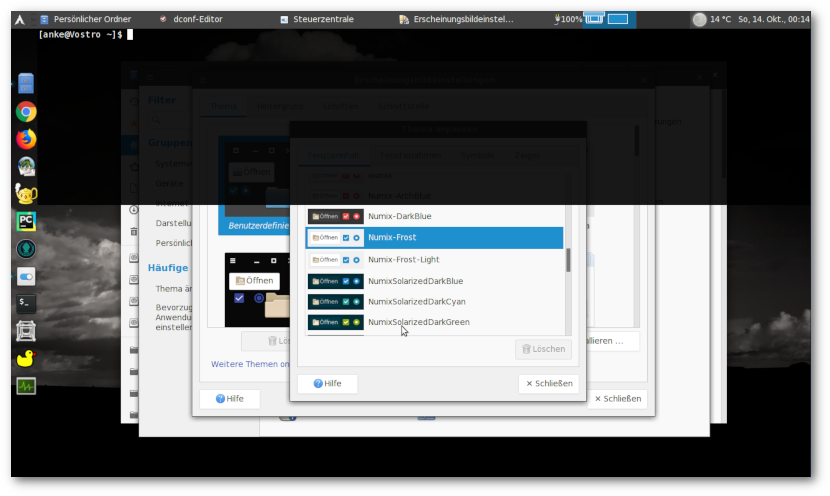
Unrolled Tilda terminal on MATE, Plank dock
Multi-monitor setup
The wallpaper issue is the same as in GNOME Shell. You may want to use HydraPaper.
You can drag a panel on an extended screen only if it is not set to "extended" (uncheck in properties).
Marco issues (probably)
Dragging a window to another screen might not always set this window in the foreground.
Dragging maximized windows (e.g. webbrowser) to other screen may overlay panels.
Plugging off and on extended monitors or logging into another session (like GNOME) may disarrange monitor settings and you have to drag the screens back into their positions in the preferences.
Screenshots
If you press [Print] you might be informed that "mate-screenshot" could not be found.
You can either install the mate-utils package which "mate-screenshot" is a part of or use the "gnome-screenshot" tool by editing the dconf entries org.mate.Marco.keybinding-commands.command-screenshot and org.mate.Marco.keybinding-commands.command-window-screenshot to the value gnome-screenshot.
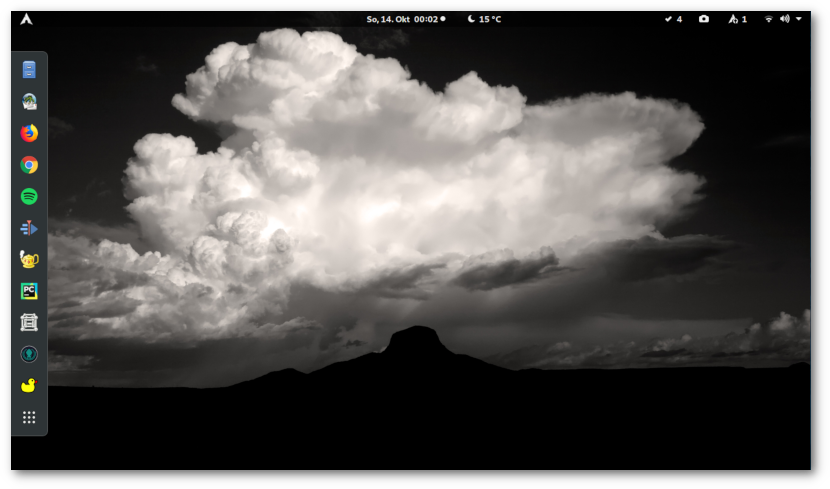
Empty GNOME Shell
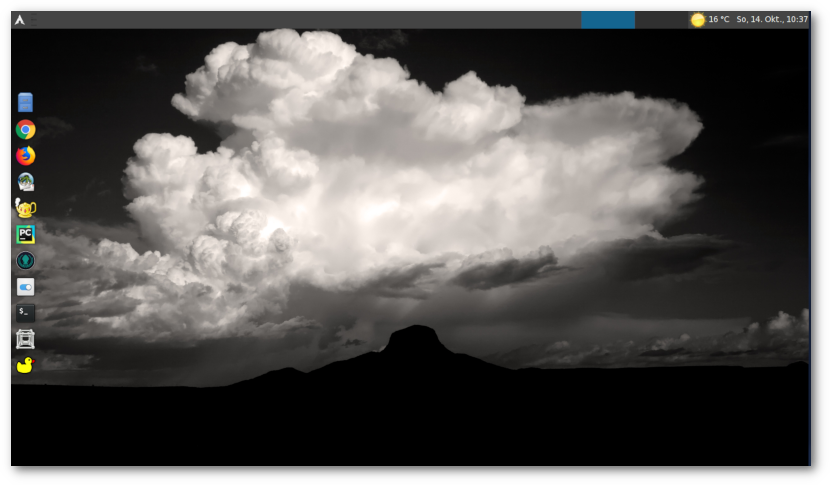
Beware of fraud! This is MATE.
What does not work
Hot corner
The Hot Corner probably is the most symptomatic feature of the GNOME 3 desktop. By moving the mouse to the top left corner or clicking on "Activities" or by pressing the [Super] key you activate the Activities Overview which shows open windows, the dash, workspaces and the application search/launch bar.
This functionality cannot be fully emulated on the MATE desktop.
Using the Brisk menu or a keyboard launcher (or both) to get the search bar function seems like a valid compromise. This is probably the common use case when pressing the [Super] key.
What's still missing is a good way of showing running application windows. I have the habit of kicking the mouse into the corner to get to the windows overview (I realize when doing that occasionally on other desktop systems) and the old [Alt]``+``[Tab] is not a replacement.
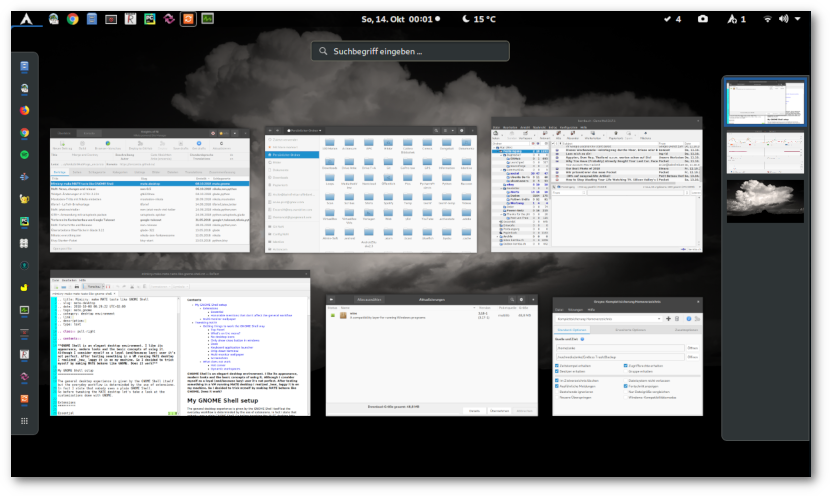
Activities Overview showing open windows
Dynamic workspaces
There is currently no way to get dynamic workspaces with the Marco window manager.
Does it work?
The MATE desktop is a great project. I'm glad that they managed to preserve the GNOME 2 spirit and upgrade it to a modern framework.
It is possible to integrate functionalities known from GNOME Shell into MATE turning it into a fast hybrid GTK+ desktop.
My MATE setup is a GNOME Shell copy. A good one but still. I have not decided yet if I want to live without the hot corner and I'd love to see Marco support headerbars and improved multi-monitor setups.
Comments
Comments powered by Disqus