GPT: v0.5 release
| Anke (encarsia)
Inhalt
It has been a while since I have taken some care of my tool to manage my GoPro footage with but it has gotten some attention so I could not just abandon it without losing my face so here we are...
Intro
When I first noticed, without much surprise, that there is no official GoPro desktop client for Linux, I wrote a bash script to automatically rename the files. Second step was converting this into a python script with a simple text based menu. In a weak moment of delusions of grandeur I decided to dive into GUI programming and use this application as my personal guinea pig.
Download
First things first: the result of my efforts can be downloaded from the Git repository:
archive of the official v0.5 release "rubula infans"
download or clone the repo from encarsia/gpt
Bemerkung
If you have cloned the repo sometime in the past and haven't altered anything I recommend to delete and clone again because there may be conflicts caused by a force push because I cannot git.
We've come a long way, baby
Icon
First things first: we have an icon. This is my way of coping with pedantry and an attempt to keep up the illusion of competence. I found it at The Noun Project.
GtkApplication
The application now runs as generic Gtk.Application which includes
starting/faving from the GNOME shell
identify/kill the process by name (no more random "Python" task)
commandline options are available
cleaner code, p.e. avoid starting the main loop manually
Application window
Since v0.3 there is a second main application window available with media data information and a preview widget realized with GStreamer.
These two windows are now merged into one providing a StackSwitcher to switch between these alternative views. This now is the default application window.
Not convinced to drop the "single view" windows I decided to keep them for now. You can launch the application using by executing the run script passing one of these options:
$ # compact/list view $ python run.py -c $ python run.py --alt-gui-compact $ # preview window $ python run.py -e $ python run.py --alt-gui-ext
If you want to use the old commandline interface, you can do so by running
$ python run.py --cli
Run the script with --help option to show all available options.
Fixed issues
importing from "other" places should do as planned now
the GStreamer preview now uses the gtksink playbin (this story may be told another time)
timelapse generation should not freeze the main loop
Burn the widge(t)
- I replaced several widgets for modern looks and better desktop integration:
all dialogs are Gtk.MessageDialogs now
the dropdown menu is a Gtk.PopoverMenu instead of a Gtk.Menu
Logs and configuration
The output of logging and the configuration file have moved to ~/.config/gpt. You may have to set your working directory again if you have used GPT before.
Installation
Dependencies
That'll do on Archlinux and derivates:
$ sudo pacman -S python-gobject python-yaml python-setuptools python-lxml python-setproctitle mediainfo ffmpeg
And that on Ubuntu:
$ sudo apt-get install python3-gi python3-setuptools python3-lxml gir1.2-gtk-3.0 gir1.2-gstreamer-1.0 gstreamer1.0-gtk3 mediainfo ffmpeg
Setuptools
The application can be installed by using setuptools. After downloading or cloning the repository run
$ python setup.py install --user # or $ sudo python setup.py install
Desktop file
Setuptools will also install a desktop file so you can launch GPT from the GNOME shell or menu. All alternative interface options are available via desktop action so you can start these on right click from the activities overview or dash if GPT is running or added as favourite.
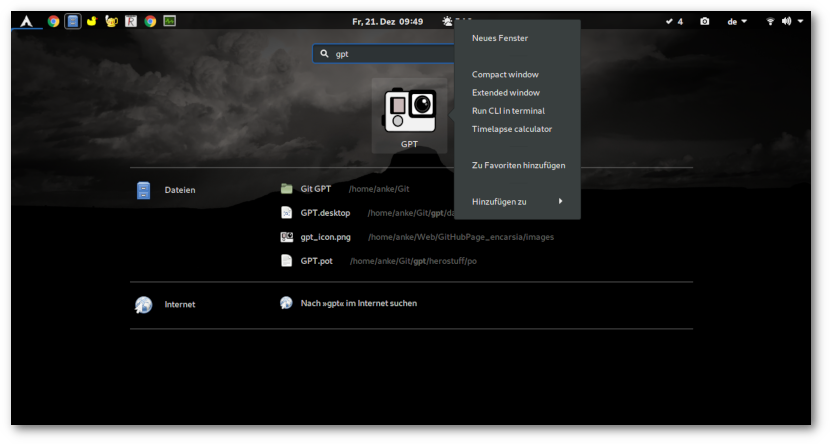
Bits and pieces
code improvements (formatting, readability, PEP8 compliance, removal of deprecated code, file structure)
updated and detailed README
updated localization files
Consult the README for details.
Kommentare
Comments powered by Disqus